![]() Saving parameters supported
Saving parameters supported
The output files can be saved as:
BMP, JPG, GIF, PBM, PGM (ASCII), PGM (binary), PNG, PPM (ASCII), PPM (binary), TGA, TIF, PCX, JP2, ICO.
"Additional Settings" provides you with advanced saving settings for: GIF, PNG, TIFF, JPG, PCX, TGA, BMP, JP2 (JPEG 2000), ICO and Multi page PDF/GIF/TIF.
JPG saving parameters include "Quality" that values with desired % from the 'best quality' as 100%; "Size" that values in Kb (Kilobytes); an ability to create a progressive JPG.
GIF and PNG saving parameters include an ability to create transparent color and an ability to create an interlaced file.
TIF saving parameters include several compression types: Huffman; PackBits (RLE); CCITT Group 3, 1D; CCITT Group 3, 2D; CCITT Group 4, 2D.
BMP, TGA and PCX saving parameters include an ability to create compressed file.
Multi page PDF/GIF/TIF saving parameters include 3 options: "Convert each multipage file to another" (one into one); "Save all processed files to one GIF/TIF file" (many into one); "Save every page as a separate file".
Output color resolution includes an ability to specify output "Bits per sample" and "Samples per pixel" parameters. There are 3 options: "Use value of original file", "Use the following values", "Use optimum values".
Output dpi resolution allows you to set X and Y resolition for output image files. It includes 2 options: "Use values of original file" and "Use the following values".
Alpha channel setings include an ability to copy information about transparency from original file. This option will work for PNG and GIF files only.
IPTC information settings include an ability to copy IPTC information from original file.
EXIF information settings include an ability to copy EXIF information from original file.
Other saving parameters do not depends from the file type and relate to output files' properties and saving process: converted file date, path info, and file name.
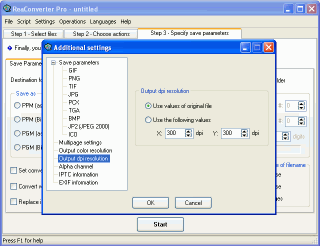
Making a long list of files it is very convenient to have corresponding thumbnails for every image. ReaConverter Pro can also create thumbnails as JPG files to the desired folder at desired size, quality and names.
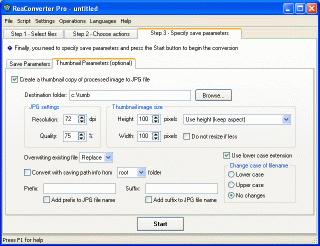
See also:
![]() Step 3 - Specify save parameters
Step 3 - Specify save parameters
![]() How to save files to the fixed size
How to save files to the fixed size